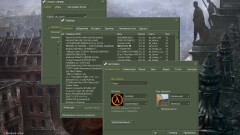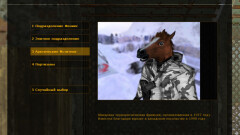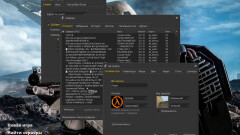counter-strike 1.6 download
Download CS 1.6 and jump back into one of the most iconic team shooters. Play favorite maps, compete with real players, and enjoy smooth matches even on older PCs. Experience the classic Counter-Strike atmosphere without ads or interruptions. Easy to install, trusted by millions, and always free to play. Get ready and join the game today.
System Requirements for Counter-Strike 1.6
Counter-Strike 1.6 has extremely low system requirements, as the game was released many years ago. In practice, it runs smoothly on almost any modern computer without issues or lags.
Minimum
- CPU: 500 MHz processor
- RAM: 96 MB
- Storage: 400 MB available space
- GPU: 16 MB video card
- OS: Windows XP / 7 / Vista
- Internet: Low-speed connection
Recommended
- CPU: 1 GHz or higher
- RAM: 256 MB or more
- Storage: 500 MB SSD recommended
- GPU: 64 MB dedicated video card
- OS: Windows 10 / 11
- Internet: Broadband connection
How to Install Counter-Strike 1.6
Counter-Strike 1.6 has extremely low system requirements, as the game was released many years ago. In practice, it runs smoothly on almost any modern computer without issues or lags.
-
Run the installer: Launch the
CS16_Setup.exefile you downloaded from our website. -
Choose installation folder: Select a destination folder, for example:
D:\Games\Counter-Strike 1.6. - Select language: Choose the game interface language (e.g., English) to play the game in your preferred language.
- Install the game: Click Next and proceed with the installation. The installer will copy all necessary files.
- Finish and launch: At the final step, you can check “Launch Counter-Strike 1.6”. After clicking Finish, the game will automatically start.
Note: The installer creates a desktop shortcut named Counter-Strike 1.6, which you can use to launch the game anytime.
Installation Process – Screenshots
How to optimize CS 1.6 settings?
🎮 Multiplayer Tab Settings
- 👤 Player Name: This space lets you craft a unique in-game nickname, visible to other players during matches. For example, the snapshot shows "Unikov" as the chosen alias. Feel free to pick any name you like (within length and server rules) to stand out! 🌟 Your name stays saved until you change it and acts as your main ID in games and leaderboards.
- 🔑 Admin/VIP Password: Enter a secret code here for admin or VIP access on certain servers. The field hides your input with asterisks (*) for security. This is optional — only fill it in if the server needs it for special permissions or management tasks. ✅ Otherwise, just leave it empty.
- 🎨 Spraypaint Image: Choose your custom spray tag here — you can decorate walls or surfaces in-game to show off! 😎 The dropdown includes options like "lambda" (the classic orange Half-Life logo) and "Orange". Remember: changes appear only after joining/rejoining a server. This is a fun way to personalize your mark, though some servers might restrict custom images.
-
🎯 Crosshair Appearance: Tweak how your aiming cursor looks and behaves! ✨ The current choice is "Cross", a simple green crosshair with a preview. Other options:
- 🔹 Cross: A plain cross-shaped cursor, easy to see on walls.
- 🔹 T-shape: A T-shaped cursor for a different targeting feel.
- 🔹 Circle: A circular cursor — clean and minimalistic.
- 🔹 Dot: A tiny dot for precise aiming.
- Auto-size – Dynamic scaling as needed.
- Very small – Ultra-compact for pinpoint accuracy.
- Small – Small, but clearer.
- Medium – Balanced for most playstyles.
- Large – Bigger and bolder for clear sight.
- 💚 Green (current)
- ❤️ Red
- 💙 Blue
- 💛 Yellow
- 🔵 Light Blue
- ⚪ White
⚡ Dynamic: Also checked, this makes your crosshair change shape or size while moving or firing — super handy in fast-paced fights! 💥
Tip: Fine-tune these for your perfect aim — it really helps with accuracy in intense matches! 🎯🔥
⌨️ Keyboard Settings
🗂️ The "Keyboard" section lists all control actions with their default keys and backups. Here’s a fun, clear rundown! 🎉
🚶♂️ Movement:
- ⬆️ Move forward: UP ARROW or W — push ahead and explore! 🌍
- ⬇️ Move back: DOWN ARROW or S — step back safely! 🔙
- ⬅️ Turn left: LEFT ARROW — turn left. 🔄
- ➡️ Turn right: RIGHT ARROW — turn right. 🔁
- ↔️ Move left (strafe): A — strafe left for tactical moves! 🎯
- ↔️ Move right (strafe): D — strafe right, keep moving! ⚡
- 🚶♀️ Walk: SHIFT — slow down for stealth. 🕵️
- 🦘 Jump: SPACE — hop over obstacles. 😆
- 🪑 Duck: CTRL — crouch for cover. 🤫
- 🌊 Swim up: , — swim upwards. 🐟
- 🌊 Swim down: / — dive deeper. 🐬
- 👆 Look up: PGUP — tilt up. ☁️
- 👇 Look down: PGDN — tilt down. 🌍
- 🔄 Reset view: END — reset your view. 😉
- ↕️ Strafe modifier: ALT — enable lateral shift. 🎮
- 🖱️ Mouse look: INS — toggle mouse control. 👀
💬 Communication:
- 🎤 Use voice communication: K — talk to your team! 🗣️
- 📢 Standard radio messages: Z — quick radio calls. 📡
- 👥 Group radio messages: X — message your squad. 🔈
- 🚨 Report radio messages: C — send alerts. ⚠️
- 🗂️ Activate in-game GUI: H — open menus. 📑
- 💬 Chat message: Y — type a message. ✏️
- 💬 Team message: U — chat with team only. 👥
🛒 Menu:
- 💼 Buy Menu: B — buy weapons & gear. 🔫
- 🔫 Buy primary ammo: , — reload main gun. 🔋
- 🔫 Buy secondary ammo: . — reload backup gun. 🗃️
- 🛠️ Buy equipment menu: O — buy tactical gear. 🎒
- ⚙️ Automatically Buy Equipment: F1 — auto-buy fast. ⚡
- ♻️ Re-Buy Previous Equipment: F2 — buy last gear again. 🔄
- 🧑🤝🧑 Select team: M — pick/change team. 🔀
- 🔢 Menu item 0...9: 0–9 — pick menu slots. ✅
- 🏆 Display multiplayer scores: TAB — check scoreboard. 🏅
- 📜 Recap mission briefing: I — view objectives. 🗂️
🔫 Combat:
- 🔥 Fire: MOUSE1 or ENTER — shoot! 💥
- 💣 Weapon special function: MOUSE2 or ENTER — special shot. 🎯
- 🔄 Reload weapon: R or MWHEELUP — reload quickly. 📦
- ⏪ Previous weapon: MWHEELUP or [ — go back. ↩️
- ⏩ Next weapon: MWHEELDOWN or ] — switch next. ➡️
- 🔙 Last weapon used: Q — swap fast. 🚀
- 🌙 Nightvision on/off: N — see in dark. 👓
- 🗑️ Drop current weapon: G — drop it! 🔄
🔧 Various Functions:
- 🕹️ Use items (buttons, scientists, ...): E — interact! ⚙️
- 🔦 Flashlight: F — light the way. 💡
- 🎨 Spray logo: T — mark your spot. 🖌️
- 📸 Take screenshot: F5 — capture the moment. 📷
- 🚪 Quit game: — exit when ready. 👋
🖱️ Mouse Settings
🎮 This area offers a handy set of tools to fine-tune your mouse and joystick behavior, giving you a smooth and responsive feel. 🏹 Use checkboxes to toggle features, the slider to adjust sensitivity, and buttons to apply changes — all simple and clear! ✅
⚙️ Input Tailoring Features:
- 🔄 Reverse mouse: Off — when enabled, flips the up-down axis for inverted control fans. Default is standard control.
- 👀 Mouse look: On — checked means you use your mouse to look around freely. Essential for quick aiming! 🎯
- 🎚️ Mouse filter: Off — reduces mouse jitter for steadier aim. Off means raw movement data is used for max control. 🎮
- 🎮 Joystick: Off — Enable the joystick.
- 🎮 Joystick look: On — use a joystick to look around if you prefer it over a mouse.
- 🎯 Auto-Aim: On — helps you lock onto enemies for easier targeting. Perfect for beginners or relaxed play. 🕹️
- ⚡️ Raw mouse input: Off — direct input for zero lag — crucial for pro-level accuracy! ✅
- 🎛️ Mouse sensitivity: Adjustable via slider (0.20–20.00), current value: 3.00. 🏹 Balance your movement speed for the perfect mix of agility and precision. 🎯
✨ The Mouse Settings area is all about giving you control: whether you want smooth tracking, auto-aim help, or raw, low-latency input — it's your call. 🕹️✅ Set it up your way and dominate the battlefield!
🎵 Audio Settings
🔊 This section provides easy controls to fine-tune your game sounds for a custom listening experience. Use sliders to set volumes, pick quality from the dropdown, and read the tips — simple and clear! ✅
🎚️ Sound Configuration Options:
- 🎮 Sound effects volume: Adjust with a slider — change how loud in-game effects are to balance ambient noise and clarity. 📢
- 🎼 Sound quality: Set to High by default — enjoy richer and more detailed audio! 🎧✨
- 🎵 MP3 volume: Control music volume independently with its own slider — perfect for custom background tracks. 🎶
ℹ️ Extra info: This feature supports MPEG Layer-3 playback powered by the Miles Sound System, using Fraunhofer IIS and THOMSON multimedia compression tech for clear sound at smaller file sizes. 🎙️🎵
🎥 Video Settings
🖥️ This section gives you handy tools to adjust resolution, screen mode, and image quality for a perfect viewing experience. Use dropdowns, sliders, and quick notes — everything is clear and accessible! ✅
🔧 Display Refinement Options:
- 🖼️ Resolution: Pick your screen size from the dropdown — currently set to 1280 x 720. Perfect balance for clear visuals and performance! 📺
- 📐 Display Mode: Widescreen selected — matches modern monitors with wider aspect ratios for immersive play. 🖥️
- 🌈 Gamma: Adjust with the slider (Low to High) — fine-tune contrast and depth for vibrant colors. 🎨
- 💡 Brightness: Tweak via slider (Dark to Light) — make sure you see every detail, no matter the map lighting. 🌟
🎤 Voice Settings
🔊 This section gives you easy tools to enable voice chat, adjust speaking and listening volumes, and test your mic for crystal-clear teamwork! 🎮🗣️
🎙️ Dialogue Tuning Features:
- ✅ Enable voice in this game: On — allows real-time voice chat with teammates. Essential for smooth multiplayer coordination! 👥🎧
- 🎚️ Voice transmit volume: Adjust with a slider (green → red) — sets how loud others hear you. Keep it balanced for clear comms! 🎤
- 🔊 Voice receive volume: Use the slider to control how loud you hear others. Comes with an internal multiplier for clearer chats. 🗣️
- 🎤 Test Microphone: Test and adjust mic sensitivity — paired with a slider so you can tune input level perfectly. 🎙️✅
- 💪 Boost microphone gain: Enabled — raises mic pick-up power for clearer voice, especially if you speak softly. 🔈
🎛️ Miscellaneous Settings
🌐 This area lets you set your language and link with Steam or other platforms for more convenience and better connectivity. Use dropdowns, checkboxes, and notes — everything’s clear and simple! ✅
⚙️ Additional Configuration Choices:
- 🌍 Language: Selected as English — sets your interface language to match your region and comfort. 🗣️
- 🌐 Initial tab of the server browser: Set to Internet — shows the online server list by default when you open it. You can disable auto-opening if you want. 🕹️
- 🎨 Color scheme: Picked as Classic Plus — adjusts the game’s visual style for better comfort during long play sessions. 👁️
- 🎮 Enable Steam compatibility mode: Enabled — links your game with Steam features like overlay and server tracking. Requires an active Steam account and CS 1.6 ownership. 🟢
⚠️ Note: Changing these settings will restart your game to apply changes properly. 🔄
How to start a game with bots in CS 1.6?
🤖 Benefits of Playing with Bots in Counter-Strike 1.6
Training with artificial opponents in CS 1.6 is a golden opportunity for both 🎯 beginners and seasoned players to improve without the pressure of real human rivals. Bots offer a stress-free environment to test tactics, try out weapons, and build confidence — all at your own pace! 🧠
They’re ideal for learning the basics, skipping the chaos of competitive matches. You can tweak bot difficulty and quantity to simulate anything — from chill warm-ups to intense firefights. It’s your own training ground! 🛠️
Practicing with bots is one of the best ways to master aim and accuracy 🎯. Thanks to their predictable movement, you can focus on headshots, flicks, and tracking. Classic maps like de_dust2 and de_inferno are perfect:
- 🏜️ de_dust2: Wide spaces = long-range practice
- 🏠 de_inferno: Tight corridors = fast reflex training
Adjust bot behavior and placement to simulate real combat. Over time, your reaction time, precision and combat instinct will improve — making you a beast in real matches! 💪💥
🛠️ Create Server and Add Bots in CS 1.6
In the "Create Server" menu, you can start your own game with bots. The interface includes three tabs:
- Server – for general setup
- Game – to choose your map (currently Random Map)
- CPU Player Options – the real bot setup zone!
✅ Include CPU players is checked 👥 Number of bots: 9 🎚️ Difficulty: Easy (but you can pick Normal, Hard, or Expert)
This config is great for relaxed practice. Want more challenge? Try:
- ⬇️ Lower bots to 5 for a less chaotic match
- ⬆️ Raise to Expert for hardcore drills
📊 Significance of Bot Difficulty and Quantity
Setting the right bot difficulty and number is key to effective training:
- 👶 Beginners: Start with Easy + 3–5 bots — focus on movement and aim
- 🧑💻 Intermediate: Try Normal + 6–9 bots — feel the heat of real matches
- 🎯 Advanced: Go Hard or Expert + full server (10 bots) — push your limits!
💡 Tip: Begin small and scale as you improve. Don’t rush it — build strong fundamentals! 🧱
Before jumping into 🔥 5v5 ranked or tournament play, bots are your best warmup. Use them to:
- 🎯 Polish aim
- 🔫 Test weapons
- 🧠 Practice positioning and reflexes
Simulate high-stakes situations with Expert bots on full servers and boost your real-game readiness! 🏆
🗺️ Recommended Maps for Bot Training
Choosing the right training ground can significantly improve your sessions with bots in CS 1.6. Here are some top picks:
- 🏜️ de_dust2 – Wide, open layout perfect for long-range aim practice and bombsite control.
- 🏠 de_inferno – Tight corridors and elevation changes — ideal for reflex and close-combat drills.
- ☢️ de_nuke – Mixed environment with both open areas and cramped spaces — great for adaptability training.
🎯 Tip: Rotate maps while adjusting bot difficulty — use de_dust2 for sniper shots, de_inferno for close-range action, and de_nuke to test versatile skills. This builds all-around readiness. 🧠
🎮 Map Selection Interface in CS 1.6
In the "Create Server" window, you’ll find a dropdown menu with all available maps to start a session with bots. Here's a breakdown of the most notable ones:
| 🗺️ Map | 🧠 Description |
|---|---|
| de_chateau | 🏰 Castle-style map with tight corridors and courtyards — ideal for close-quarters bot combat and ambush practice. |
| de_dust | 🌄 Open ancient terrain with chokepoints — great for long-distance shots and movement strategy. |
| de_dust2 | 🌵 The classic! Perfect mix of open mid, long-range and tight tunnels. Excellent for full bot drills and tactical scenarios. |
| de_inferno | 🔥 Narrow paths, banana, apartments — test your reflexes and smart positioning in heated combat zones. |
| de_nuke | ☢️ Nuclear facility with ramps, vents, and layered bombsites. Practice utility throws and split pushes against bots. |
| de_piranesi | 🏛️ Artistic ruins with a circular design. Unique map for creative bot tactics and movement control. |
| de_prodigy | 🛰️ Futuristic setting, great for long-range practice. Use it to sharpen sniper aim and movement paths. |
| de_storm | 🌧️ Weather-based map with tight choke points. Amazing for training fast rotations and reaction time with bots. |
| de_survivor | 🕳️ Indoor-focused, survival-themed — reflex training heaven. Practice tight angles and multi-room clears. |
| de_torn | 🏚️ Ruined city with both wide and tight zones — mix of all combat styles. Great for simulating real match variety. |
| de_train | 🚂 Industrial yard with containers and vertical play. Practice holding sites, sneaky flanks, and map control. |
| de_vertigo | 🏙️ High-altitude, vertical layout — challenge your precision jumps and height-based plays in bot fights. |
🛠️ How to Create a Server in CS 1.6
💡 The screenshot shows the "Create Server" panel — your control room for launching a bot-friendly game in Counter-Strike 1.6. It's divided into:
- Server — general setup
- Game — rules & timing
- CPU Player Options — for bot control
The layout includes text fields, dropdowns, checkboxes, and radio buttons — all for full environment control. 🎯
📋 Detailed Breakdown of Server Settings
- 🧾 Hostname: Counter-Strike — your server name (change to something fun like Bot Training Hub)
- 👥 Max. players: 32 — supports full bot matches or big teams
- 🔐 Server password: (empty) — leave open or set one for private sessions
- 🕒 Time per map: 20 min — perfect for deep map exploration
- 🏆 Win limit / Round limit: 0 — no auto-ending, train as long as you want
- ⌛ Time per round: 2 min — enough time to execute full tactics
- 🧊 Freeze time: 6 sec — prep time before each round begins
- 💣 C4 timer: 1.5 min — tension-building bomb timer
- 💰 Starting money: 800 — low budget for gear test & balance
- 👣 Footsteps: ✅ Enabled — critical for hearing bot movement
- 🎥 Death camera type: Spectate anyone — observe others after death and learn
- 🔥 Friendly Fire: ✅ On — improves team coordination & aim discipline
- 🧨 Kill TKers / Kick Idlers: ❌ Off — optional, disabled by default for casual sessions
- 🚷 Kick after hostage kills: 5 — teaches bot-awareness and map discipline
- 🔦 Allow flashlight: ❌ Off — for added difficulty in dark areas
🎯 Optimizing Server Settings for Better Training
🔧 To ensure smooth and effective practice, adjust the settings like this:
- 💡 Hostname: Something like Bot Training Hub — catchy and recognizable
- 👥 Max. players: 10–16 — balanced bot count for 5v5-style gameplay
- 🕒 Time per map: 20–30 min — enough for full map rotations
- ⌛ Freeze time: 3–4 sec — keep rounds quick and dynamic
- 💰 Starting money: 800–1600 — allows testing gear without making it too easy
- 🔉 Footsteps: Enabled — sound is key for tactical awareness
- 🎥 Death cam: Spectate anyone — review gameplay and improve positioning
- 🔥 Friendly Fire: On — encourages mindful shots and team safety
- 🚷 Hostage kill limit: 3–5 — helps maintain discipline during objectives
🎮 With these tweaks, your local bot server becomes a powerful training ground — whether you're solo practicing, running team drills, or prepping for competitive play. 🧠🔥
🤖 Introduction to CS 1.6 Bot Configuration Panel
This section is your control center for customizing how bots behave before launching a local server. Accessible via the "CPU Player Options" tab, it allows you to tweak bot names, teams, comms, and weapon usage — making your training sessions feel real and challenging! 🎯
🧠 Comprehensive Breakdown of Bot Settings
- 📝 Bot Name Prefix: nl — adds a prefix like nl_Bot1. Rename to something like TrainBot for personalization.
- 🧢 Bots Join Team: Random — bots join random sides. Use Terrorist or CT for controlled drills.
- 🎙️ Bot Radio Chatter: Normal — standard voice lines. Switch to Minimal or Off if it’s too noisy.
- 🟢 Bots join after a player joins: ✅ Enabled — prevents bots from starting early without you.
- 🤝 Bots defer goals to humans: ❌ Off — bots play independently. Enable for coop-style support.
- 🌀 Bots can go rogue: ❌ Off — keeps bots disciplined. Turn on for more chaos or advanced reflex training.
💥 Weapon Permissions:
- 🔫 Pistols: ✅ Allowed — core weapon, always keep this on.
- 💥 Shotguns: ✅ Enabled — great for close quarters (e.g., M3, XM1014).
- 🔃 Submachine Guns: ✅ Active — MP5 and friends for mid-range fights.
- 🎯 Rifles: ✅ Enabled — includes AK-47, M4A1 — must-have for realism and skill growth.
- 🧨 Grenades: ✅ On — HE, flashbangs — for tactical variety.
- 🎯 Sniper Rifles: ✅ Checked — challenge yourself against AWP bots.
- 🛡️ Shields: ❌ Disabled — optional. Usually better off for balance.
- 🧨 Machine Guns: ✅ Enabled — adds diversity, even if rarely used.
🎯 Optimizing Bot Settings for Best Experience
Want smoother practice? Here's the recommended setup for fun and effective bot games:
- 🧾 Name Prefix: TrainBot — easier to track AI in logs & scoreboard
- 🎭 Team Assignment: Random for variety, or fix to one team for repeatable drills
- 🔉 Chatter: Normal or Minimal — depending on how immersive you want it
- 🚪 Join After Player: Enabled — ensures bots don’t play alone
- 🧠 Defer to Humans: Enable if you want them to follow your lead in tactical sessions
- 🔫 Weapons: Keep Pistols, Shotguns, SMGs, Rifles, Grenades, Snipers enabled
- 🛡️ Shields: Leave disabled for more balanced bot fights
With these bot settings, you're ready to train reflexes, practice aim, simulate matches and have fun — even when offline. 🧠💪💣
🎮 Exploring the In-Game Settings Menu
This screenshot reveals the in-game settings panel of CS 1.6, accessible mid-match via ESC. Displayed with a dark background and yellow-highlighted menu options, the interface blends with gameplay while providing instant access to bot and combat configurations. Perfect for real-time practice tweaks!
🔍 Key Options Available During Gameplay
- 🤖 Bots: Central category for managing AI players.
- Kill all — instantly removes all bots. Great for resetting rounds or testing weapon loadouts.
- Add bots — spawns AI on demand, scaling difficulty dynamically.
- Balance — redistributes bots evenly between Terrorists and Counter-Terrorists.
- 🎯 Difficulty: Adjusts bot skill level (e.g., Easy, Normal, Hard, Expert), affecting aim speed and decision-making.
- 🔫 Weapon Mode: Defines what weapons bots can use (e.g., pistols only, random, or full loadouts).
- 🧠 Movement: Likely controls AI behavior — aggressive, passive, or defensive patterns (needs deeper testing).
- 🗣️ Voice Chat: Toggles bot audio messages. Disable for quieter practice or enable for immersive commands.
- 🚫 Kick all: Removes all bots immediately, clearing the field for human-only or solo play.
🎨 Additional Tweaks:
- 📝 Chat Color: Presumed to change the color of bot messages in chat — helpful for visibility.
- 🎯 Crosshair Color: Lets you adjust your aiming reticle to stand out better in different maps or lighting.
This real-time settings panel, available on the fly, provides unmatched flexibility for both casual training and serious warmups. Whether you're fine-tuning bot difficulty or resetting matches in seconds, it keeps your session smooth, responsive, and effective. 💪
How to play cs 1.6 with friends online?
Download CS 1.6 and How to Play CS 1.6 with Friends Online
Our website offers a vast selection of Counter-Strike 1.6 versions, each tailored for a smooth and exciting gaming experience. Whether you're into classic builds or modded editions, you’ll find a version that matches your play style. Every edition includes a fully functional server browser with hundreds of active servers — from deathmatch to zombie maps. Use filters like ping, player count, and map type to find the perfect match. By downloading from us, you instantly join a vibrant global CS 1.6 community. 🎮
🧑🤝🧑 Joining the Same Server with Friends
Playing CS 1.6 with friends is easy and fun. First, make sure everyone downloads the same version of the game. Share the installer via Discord, Telegram, or WhatsApp. After launching the game, open the server browser and sort by location or game mode. Pick a server together — ideally one with low ping and your favorite map — and double-click it to join. Using voice chat helps coordinate and ensures everyone lands in the same session.
🔑 How to Connect to a CS 1.6 Server by IP
If a server isn’t in the list or your friend sent you one, connect by IP. Here's how:
- Get the server IP (example: 192.168.1.1:27015).
- Open the console with ~ (tilde key).
- Type connect 192.168.1.1:27015 and press Enter.
The game will connect you directly. Make sure your connection is stable to avoid lag. This method is great for private games or community events.
📌 Adding Servers to Favorites
To save time, add your favorite CS 1.6 servers to the Favorites tab. This way, you won’t have to search or re-enter IPs each time. Here’s how:
- In the server browser, right-click a server and select Add to Favorites.
- Or go to the Favorites tab → click Add Server → enter the IP manually.
Now your best servers will be just a double-click away. Great for weekly sessions or clan matches with friends!
How to See FPS in CS 1.6: A Complete Guide
🎯 Why Monitoring FPS in CS 1.6 Is Crucial
Tracking frame rate in Counter-Strike 1.6 is essential for smooth gameplay and maintaining a competitive edge. A consistent FPS (frames per second) improves responsiveness, aim accuracy, and overall player control. Low FPS can result in lag, stutters, and missed shots, especially during intense battles. Whether you're new to the game or chasing a pro-level experience, knowing how to check FPS is a key step in optimizing your performance.
🛠 Using Console Commands to Display FPS
CS 1.6 supports built-in console commands to monitor FPS without third-party software. The most common command is net_graph 3, which shows detailed info (FPS, ping, packet loss) in the bottom-right corner. Here's how:
- Open console by pressing ~ (tilde key)
- Type net_graph 1 and press Enter – shows the overlay
- Type net_graph 0 to hide it
For a cleaner look, use cl_showfps 1 (shows only FPS in the top-left). Disable it with cl_showfps 0. You can also limit FPS with fps_max 100 to cap performance at 100 FPS for consistency.
All these commands work with every CS 1.6 version from our site — both classic and optimized builds. Experiment to find the best balance between performance visibility and in-game clarity.
🧩 Third-Party Tools to Measure FPS
If you prefer advanced analytics, try external tools:
- Fraps — simple FPS counter + screenshots (free version is limited)
- MSI Afterburner + RivaTuner — powerful overlay for FPS, GPU load, and temperature
- Bandicam — mostly a screen recorder but includes an FPS counter
These apps are helpful for deep diagnostics but may slightly impact performance. Stick to in-game commands if you want simplicity and speed.
🚀 Why 100 FPS Matters and How to Achieve It
Reaching 100 FPS in CS 1.6 is a benchmark for competitive play. Benefits include:
- Reduced input lag
- Sharper aim accuracy
- Smoother movement
To boost FPS, try these tips:
- Lower resolution (e.g. 800x600)
- Disable vertical sync (VSync)
- Reduce texture quality
- Close background apps (browsers, Discord, etc.)
- Update graphics drivers
On weak PCs, use our optimized CS 1.6 builds — they run smoother with minimal resource usage. For even more FPS:
- Upgrade your GPU or add RAM
- Advanced: Try overclocking (with caution!)
Following these steps can help you lock in a stable 100 FPS, unlocking the full competitive potential of Counter-Strike 1.6. 🔥
A Brief History of Counter-Strike 1.6
Counter-Strike 1.6, the legendary first-person shooter, began in 1999 as a modification for Half-Life developed by Minh "Gooseman" Le and Jess "Cliffe" Cliffe. After being acquired by Valve, it evolved into a standalone game, officially launching in 2000. The iconic version 1.6, released in 2003, solidified its place in gaming history. More than 20 years later, CS 1.6 continues to thrive thanks to its low system requirements, competitive gameplay, and an enduring, passionate community.
Over the years, the CS 1.6 community has unleashed incredible creativity, building thousands of custom mods and fan editions. What started with simple bomb and hostage missions has grown into a massive ecosystem of unique game modes, from fast-paced chaos to strategic teamplay. These modifications keep the game fresh, giving both veterans and new players endless replayability.
🔥 Popular CS 1.6 Modifications
Here are the most iconic and widely played Counter-Strike 1.6 mods that shaped the game’s legacy:
- Classic: The original CS formula – Terrorists vs. Counter-Terrorists in bomb defusal or hostage rescue. Iconic maps like de_dust2 and cs_assault emphasize strategy, aim, and teamwork.
- Deathrun: A trap-based obstacle race where runners avoid hazards triggered by an activator. Combines agility with puzzle-solving, offering a unique non-shooting challenge.
- Gungame: Players advance through a list of weapons with every kill — from pistols to knife. Fast, unpredictable, and addictive.
- DeathMatch: No objectives, just pure action. Instant respawns keep the pace high. Perfect for aim training or casual fragging.
- SentryGun: Introduces automated turrets for strategic base defense and attack. Adds a twist of tower-defense elements to CS 1.6 firefights.
- Jailbreak: Role-play in prison-themed maps — CTs as guards, Ts as prisoners. Features custom rules, mini-games, and social interaction.
- Zombie: Survival horror at its best — one zombie spreads infection by melee, humans try to hold the line. Intense, atmospheric, and cooperative.
- Hide’n’Seek: Hiders camouflage as props on the map, seekers must find and eliminate them. A fun, creative mode with a stealth twist.
- Knife: Melee-only duels in compact arenas. High-stakes, fast-paced combat focused on timing and reflexes.
All these exciting CS 1.6 mods can be found on our server list. Whether you're into tactical showdowns, horror survival, or fun mini-games, we host hundreds of active servers running every imaginable mode.
➡ Ready to play? Use our optimized builds with a working server browser, find your favorite mod, and join the action. Experience why Counter-Strike 1.6 remains one of the most loved online games of all time.
🗺️ Exploring the Maps of Counter-Strike 1.6
Counter-Strike 1.6 features a wide variety of maps, each crafted to test your strategy, teamwork, and reflexes. These battlegrounds are categorized by prefixes that define the gameplay mode:
- de_ — Bomb defusal maps (e.g., de_dust2): one team plants the bomb, the other must prevent or defuse it.
- cs_ — Hostage rescue: Counter-Terrorists rescue hostages, Terrorists defend.
- aim_ — Aim practice maps: fast-paced duels with no objectives, ideal for improving accuracy.
- fy_ — Fight yard maps: small, chaotic maps with preset weapons for raw action.
- as_ — VIP escort: one player becomes the VIP, others must protect or eliminate them.
- zm_, ka_ and others — Zombie survival, knife-only arenas, and more niche gameplay modes.
Each type offers a unique layout — from sunlit courtyards to narrow hallways — ensuring players find their preferred style. These maps aren't just backdrops; they're integral to gameplay, dictating tactics, positioning, and movement flow.
🎯 Team Objectives and Strategies in CS 1.6
In CS 1.6, matches pit Terrorists (T) against Counter-Terrorists (CT), with each map mode defining their objectives:
- Bomb Defusal (de_): T must plant the C4 at designated bombsites; CT must stop them or defuse it after planting.
- Hostage Rescue (cs_): CT must locate and extract hostages; T must guard and delay the rescue.
Success requires communication, map knowledge, and team coordination. CTs often hold key choke points and rotate quickly between bombsites, while Ts use flashbangs, smokes, and fake pushes to gain ground. On hostage maps, CTs breach defenses room-by-room, while Ts fortify strong positions for ambushes. Smart use of utility and proper economy management play vital roles in determining round outcomes.
🔫 Weapons in CS 1.6: Arsenal and Impact
The game’s weapon system is deeply tied to strategy and economy. Players buy weapons using money earned from kills and objectives. Here’s a quick breakdown of categories:
- Pistols: Default or eco round choices — USP (34 dmg/headshot), Glock, Deagle (54 dmg).
- Submachine Guns: MP5 (26 dmg), great mobility and fire rate for close-range.
- Rifles: AK-47 (36 dmg), M4A1 (33 dmg) — core weapons for mid/long-range.
- Snipers: AWP (115 dmg), one-shot kill to the body — powerful but slow.
- Shotguns: M3, deadly at close range (up to 80 dmg).
- Machine Guns: M249 (32 dmg), high-capacity suppressive fire.
- Grenades: HE (up to 99 dmg), flashbang, and smoke for utility.
Weapon cost matters: budget wisely based on round outcome. Pistols are affordable during eco rounds, while full buys focus on rifles and grenades. A skilled player knows when to save or spend — that’s the tactical layer that elevates CS 1.6 from a simple shooter to a strategic esport.
🎮 The Significance of Esports in Counter-Strike 1.6
Counter-Strike 1.6 helped shape the global esports scene, becoming a legendary title in competitive gaming history. Released in 2000, this classic FPS popularized team-based tactical combat, attracting millions of players worldwide. Its low system requirements and balanced gameplay made it accessible, while early tournaments like the World Cyber Games (WCG) and Cyberathlete Professional League (CPL) solidified its status as an esports pioneer. To this day, CS 1.6 remains a symbol of esports heritage, inspiring newer titles and maintaining a loyal fanbase.
📉 The Current State of CS 1.6 Esports
While organized CS 1.6 esports has largely faded, it still thrives in niche communities. The scene began declining around 2012, when professional teams migrated to newer versions like CS:GO and CS2. These modern iterations brought enhanced graphics and active developer support, eclipsing CS 1.6 in major tournaments. However, the game still enjoys community leagues and regional events in Eastern Europe, Latin America, and parts of Asia, where nostalgia and gameplay purity drive participation.
🏆 Legendary Teams That Dominated CS 1.6
The golden era of CS 1.6 saw the rise of iconic teams that defined competitive excellence:
- SK Gaming (Sweden) — WCG and ESWC champions with tactical dominance
- NiP (Ninjas in Pyjamas) — Precision masters and CPL Winter 2001 winners
- Fnatic (UK) — Versatile champions, winners of WCG 2006
- Na'Vi (Ukraine) — Aggressive innovators with global influence
- Virtus.pro (Russia) — Known for resilience and disciplined tactics
Stars like f0rest and GeT_RiGhT became icons, influencing an entire generation of esports players.
👥 Modern 5v5 Play in CS 1.6
Despite the lack of official events, CS 1.6 5v5 matches remain popular. Players form teams via Discord, forums, or in-game communities to compete on custom or public servers. These matches often follow classic bomb defusal or hostage rescue formats, offering authentic esports-style gameplay. Platforms like GameRanger and other server browsers provide low-latency environments for smooth, team-based action — perfect for casual or semi-competitive sessions.
⚡ Fastcup Tournaments in CS 1.6
Fastcup is a beloved tournament format among CS 1.6 fans. These events feature quick 5v5 matches with simplified rules and a typical 5,000$ per-round cap to ensure fair play. Often organized on weekends, Fastcups foster teamwork and skill without overcomplicated setups. Whether hosted on Faceit-style platforms or community hubs, these tournaments keep the competitive spirit alive — no sponsors needed.
🔮 Can CS 1.6 Esports Make a Comeback?
A full-scale CS 1.6 esports revival would require major support, including modern anti-cheat, streaming integration, and perhaps cross-promotion with CS2. While mainstream resurgence is unlikely, niche tournaments or retro esports leagues are feasible. Community crowdfunding, nostalgic branding, or influencer support could spark mini-leagues that honor the game's legacy. As long as the fanbase remains active, CS 1.6 will never truly fade.
Popular CS 1.6 Builds (429)
Step into the world of classic FPS gaming with a CS 1.6 free download! These unique builds bring fresh visuals through custom weapon skins, alongside the iconic multiplayer gameplay that defined a genre.







Download CS 1.6 with Skins by VxB







Download Counter-Strike 1.6 Classic Non-Steam | Fast & Ad-Free


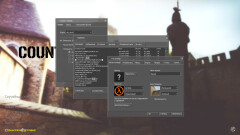




Download Counter-Strike 1.6 HD Original Non-Steam


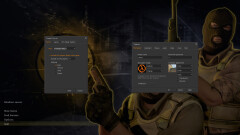




Download CS 1.8 - Counter-Strike







Download CS 1.3 - Counter Strike







Download CS 1.4 - Counter Strike


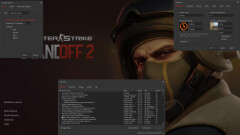
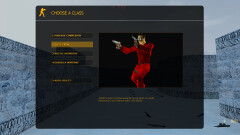



CS 1.6 Standoff 2 - Counter Strike Download


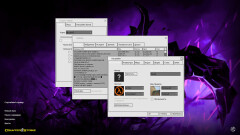




Download CS 1.6 Zehhs v2 - Unique Build
CS 1.6 with CS2 Skins (178)
Discover the best CS 1.6 with skins builds! Counter-Strike, brings thrilling team-based gameplay and legendary maps, now enhanced with custom weapon skins for a personalized experience. Perfect for fans and new players alike, these builds offer a fresh take on the classic shooter.







Download CS 1.6 by True - Unique Skins & Config


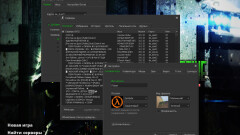




Download CS 1.6 Revolt - Enhanced Build


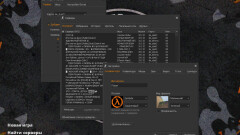




Download CS 1.6 Revision - Enhanced Build


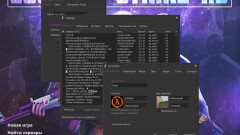




Download CS 1.6 Refresh – CS:GO Skins & More


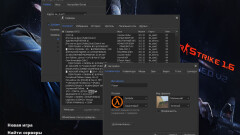




Download CS 1.6 Refined - Enhanced Build


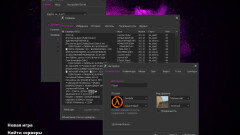




Download CS 1.6 Pulse - Enhanced Build


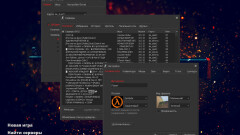




Download CS 1.6 NextGen


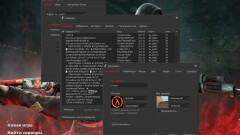




Download CS 1.6 Mega Skill - Enhanced Build
Thematic (78)


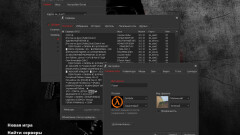




Download CS 1.6 Umbrella - Unique Build


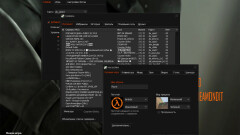




Download CS 1.6 Ultra HD by TheAmonDit


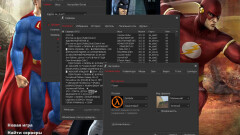




Download CS 1.6 Superheroes


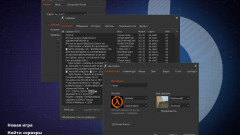




Download CS 1.6 SteelSeries - Unique Gaming Experience


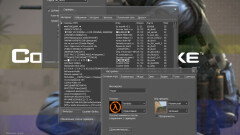




Download CS 1.6 Source Mod


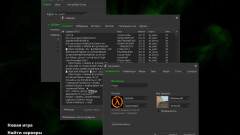




Download CS 1.6 Razer - Unique Build


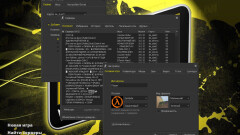




Download CS 1.6 NAVI Edition




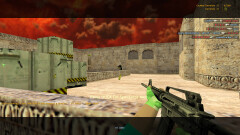


Download CS 1.6 Minecraft - Counter Strike Build
With New Weapons (61)
ZXC (27)


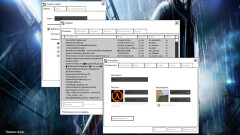




Download CS 1.6 GEN Build


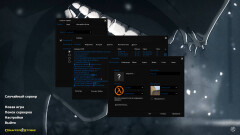




Download CS 1.6 Trash Gang - Unique Build


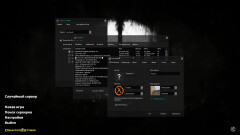




Download CS 1.6 Inside - Enhanced Build







Download CS 1.6 Insane - Enhanced Build







CS 1.6 Zehhs Edition - Skins & Upgrades


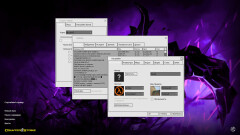




Download CS 1.6 Zehhs v2 - Unique Build


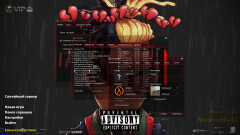




Download CS 1.6 XXXTentacion Build


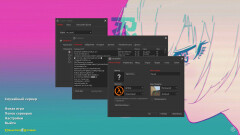




Download CS 1.6 Xtample Build - Unique Skins & Customizations
Esports (14)


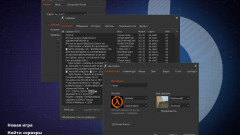




Download CS 1.6 SteelSeries - Unique Gaming Experience


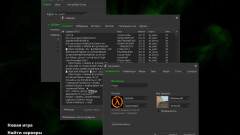




Download CS 1.6 Razer - Unique Build


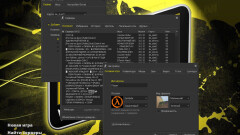




Download CS 1.6 NAVI Edition


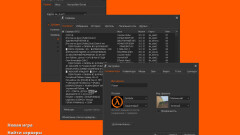




Download CS 1.6 Fnatic - Unique Build


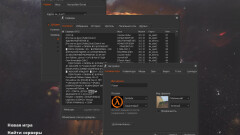



CS 1.6 Virtus.pro Build - Unique Skins & Theme







Download CS 1.6 NAVI HD Skins


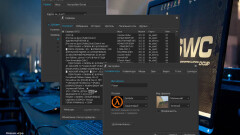




Download CS 1.6 ESWC Build


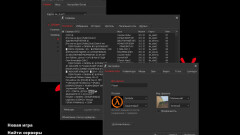




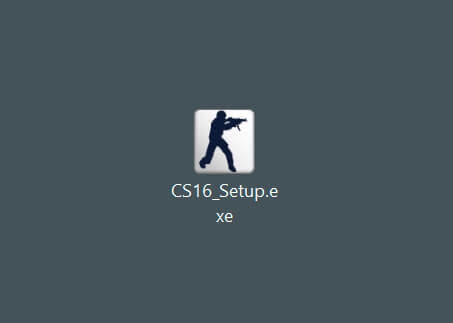
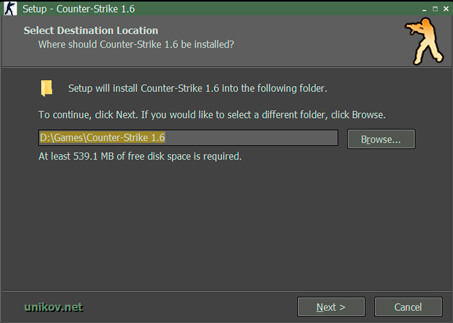
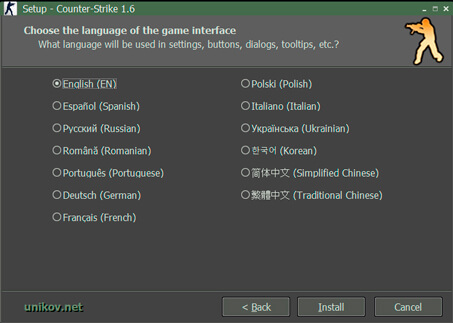
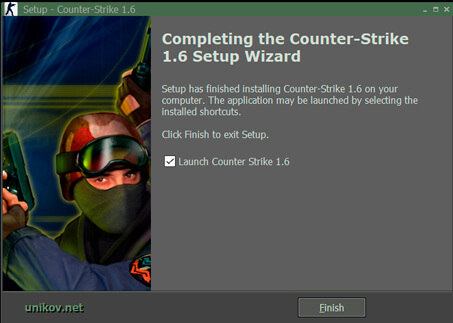
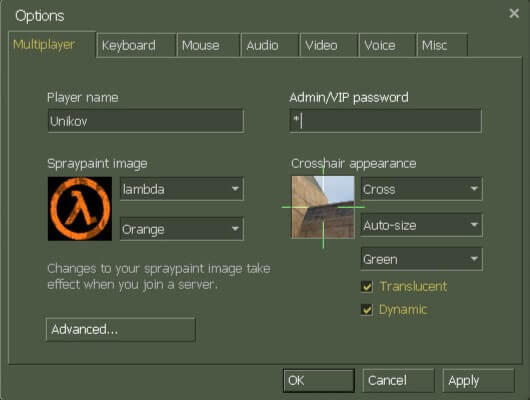
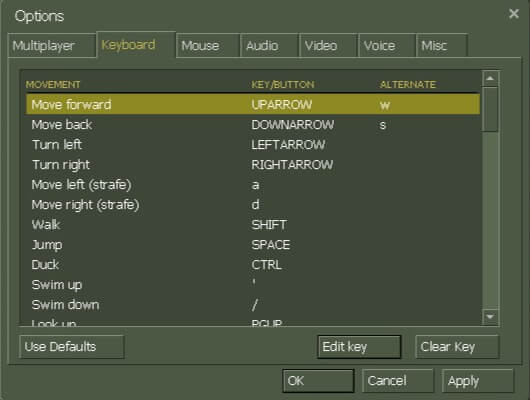
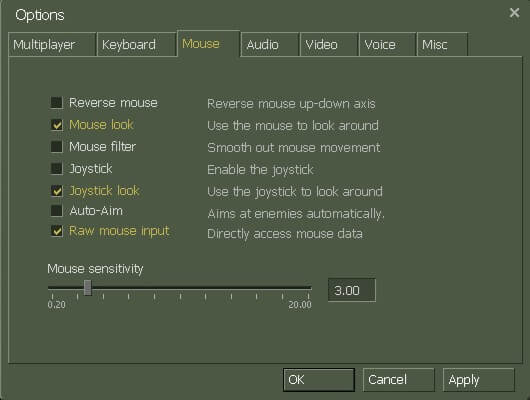
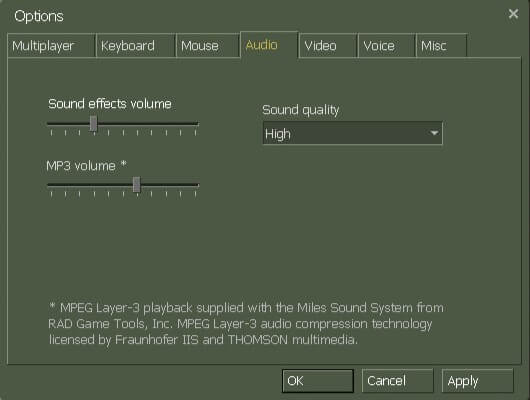
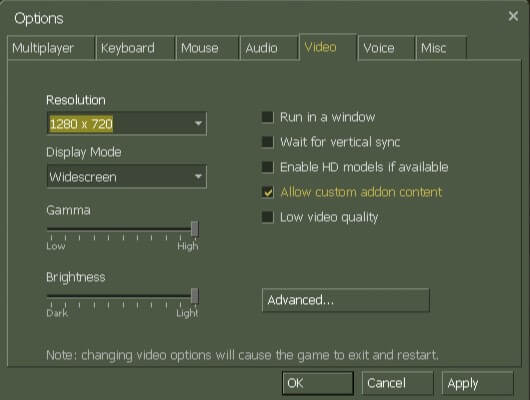
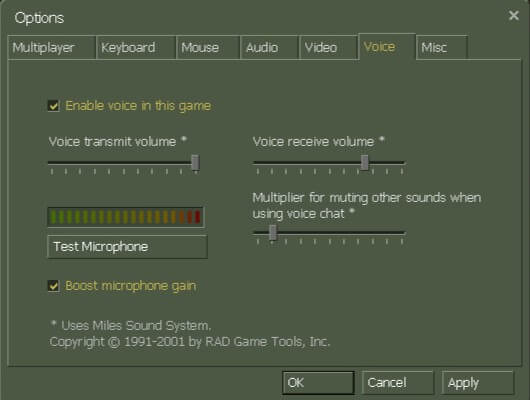
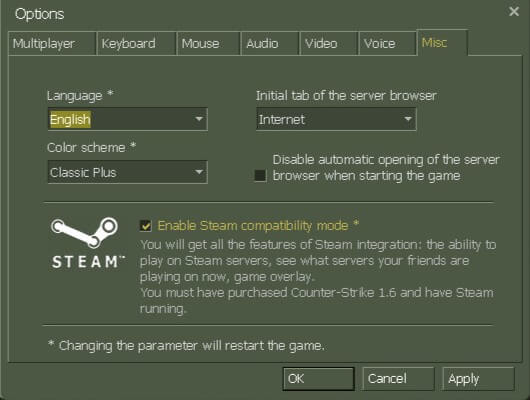
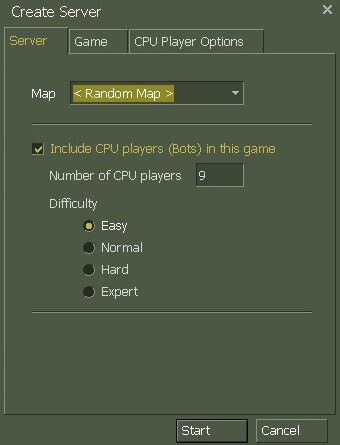
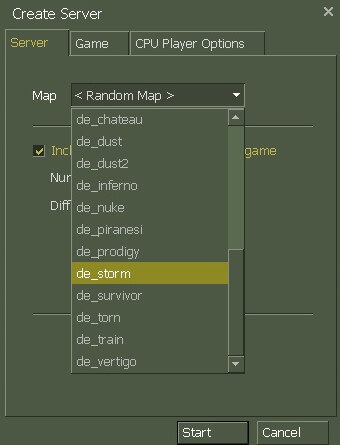
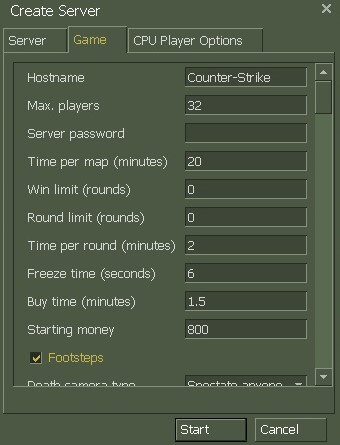
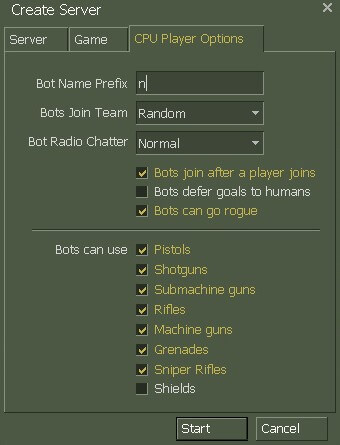
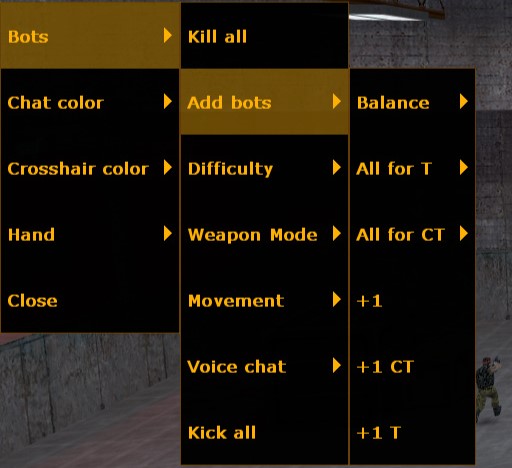
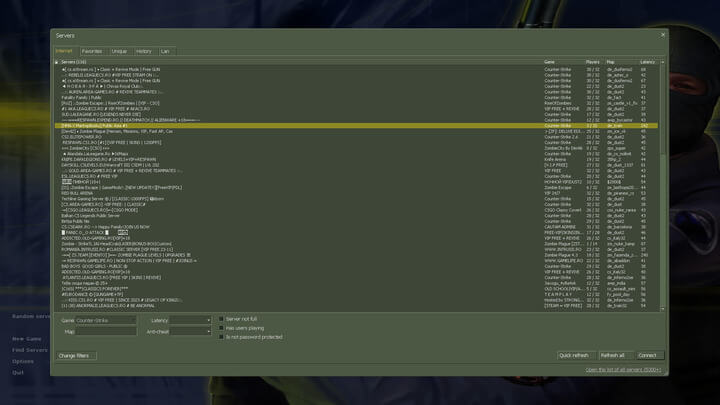
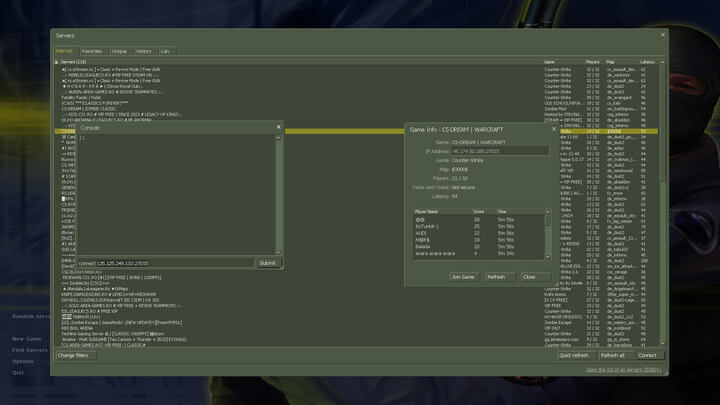

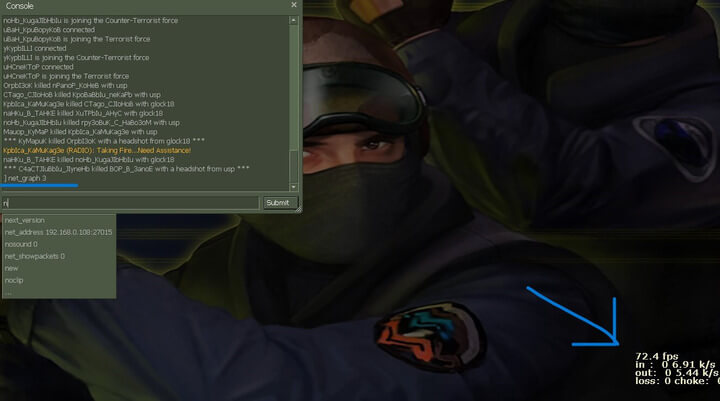






 CS 1.6 with CS2 Skins (178)
CS 1.6 with CS2 Skins (178)
 In Style of Other Games (38)
In Style of Other Games (38)
 Thematic (78)
Thematic (78)
 With New Weapons (61)
With New Weapons (61)
 ZXC (27)
ZXC (27)
 With Standard Model Skins (90)
With Standard Model Skins (90)
 Esports (14)
Esports (14)
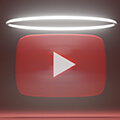 From YouTubers (166)
From YouTubers (166)
 CS 1.6 with Knife (334)
CS 1.6 with Knife (334)
 Bayonet (12)
Bayonet (12)
 Bowie Knife (3)
Bowie Knife (3)
 Butterfly Knife (21)
Butterfly Knife (21)
 Classic Knife (101)
Classic Knife (101)
 Falchion Knife (4)
Falchion Knife (4)
 Flip Knife (1)
Flip Knife (1)
 Gut Knife (16)
Gut Knife (16)
 Huntsman Knife (4)
Huntsman Knife (4)
 Karambit (44)
Karambit (44)
 M9 Bayonet (52)
M9 Bayonet (52)
 Navaja (1)
Navaja (1)
 Other Knives (62)
Other Knives (62)
 Paracord Knife (2)
Paracord Knife (2)
 Skeleton Knife (2)
Skeleton Knife (2)
 Stiletto Knife (2)
Stiletto Knife (2)
 Survival Knife (1)
Survival Knife (1)
 Talon Knife (1)
Talon Knife (1)
 Ursus Knife (5)
Ursus Knife (5)
 CS 1.6 with Gloves (44)
CS 1.6 with Gloves (44)
 Bloodhound Gloves (7)
Bloodhound Gloves (7)
 Driver Gloves (6)
Driver Gloves (6)
 Hand Wraps (5)
Hand Wraps (5)
 Hydra Gloves (1)
Hydra Gloves (1)
 Moto Gloves (1)
Moto Gloves (1)
 Other Gloves (10)
Other Gloves (10)
 Specialist Gloves (9)
Specialist Gloves (9)
 Sport Gloves (5)
Sport Gloves (5)